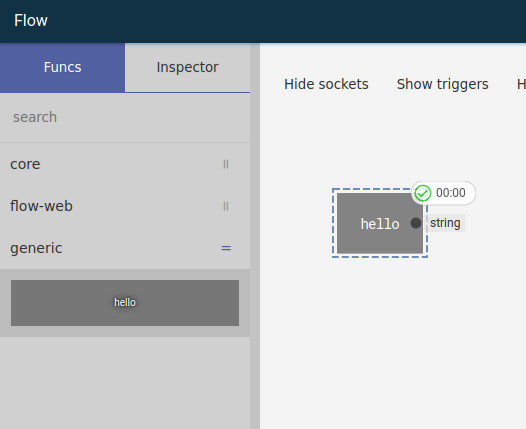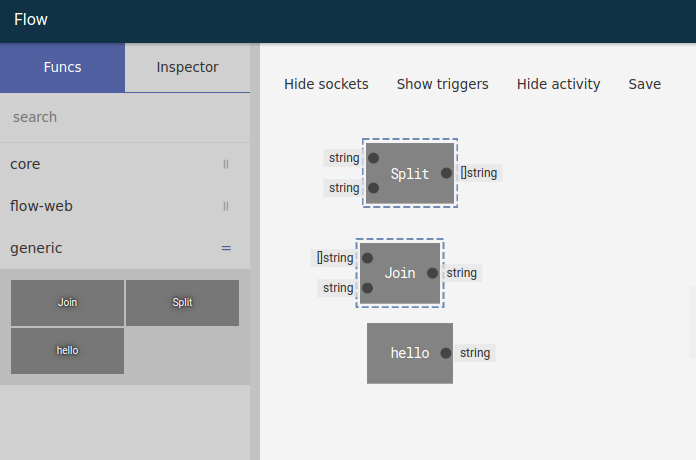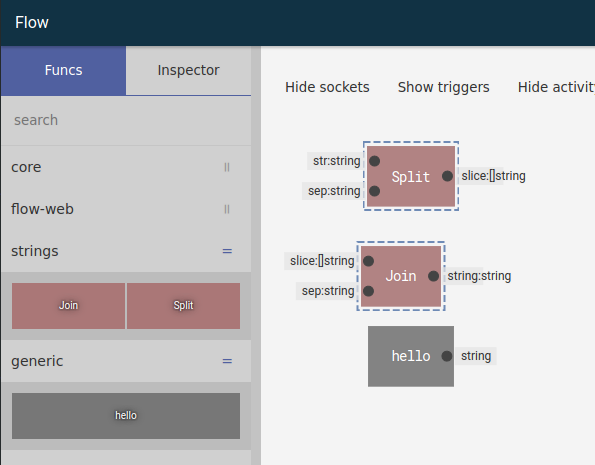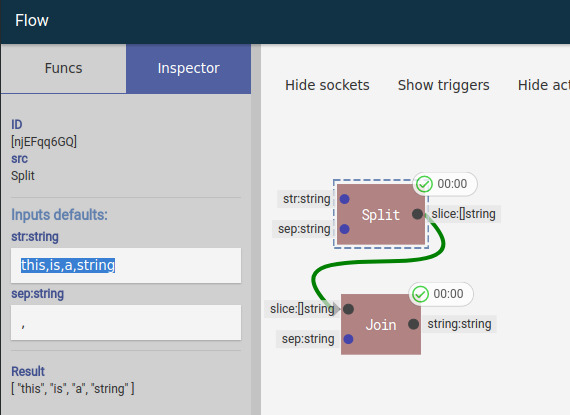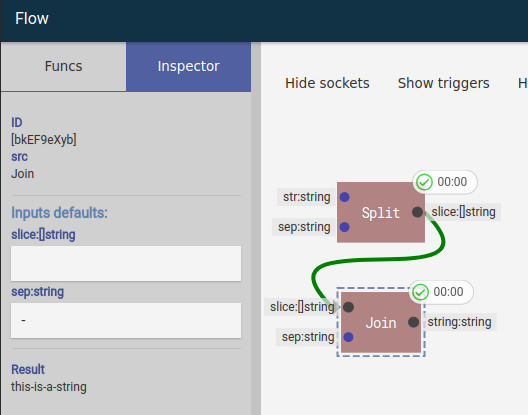README.md 8.1 KB
Flow
General purpose graph package for Go
Initial Idea
possibilities
- Machine learning
- Graphical CI pipeline
Flow package
Using flow package without UI
package main
import (
"flow"
"flow/registry"
"log"
"strings"
)
func main() {
r := registry.New()
r.Add(strings.Split, strings.Join)
f := flow.New()
f.SetRegistry(r)
op := f.Op("Join",
f.Op("Split", "hello world", " "),
",",
)
res, err := op.Process()
if err != nil {
log.Fatal(err)
}
log.Println("res:", res)
}
How it works
A flow works by requesting the previous nodes the results of its operation, so the starting node will be the node we want the result of, unattached nodes wont be executed
Registering a function
All nodes are Go functions to create a node src simply add a function like:
package main
import (
"flow/flowserver"
"flow/registry"
"net/http"
)
func main() {
r := registry.New()
r.Add("hello", func() string {
return "hello world"
})
http.ListenAndServe(":5000", flowserver.New(r, "storename"))
}
Resulting in
Go funcs
Since every node is a function we can register functions from any Go package
// Adding functions from a go package
r.Add(strings.Split, strings.Join)
Describing funcs
We can describe the inserted functions either by using r.Add methods or
grouping functions with the helper registry.Describer
// utility to apply functions to several entries
registry.Describer(
r.Add(strings.Split).Inputs("str", "sep").Output("slice"),
r.Add(strings.Join).Inputs("slice", "sep").Output("string"),
).Tags("strings").Extra("style", registry.M{"color": "#a77"})
Special Operations
f.In
Uses an argument passed through the process function
op := f.In(0)
res, err := op.Process("arg")
// res will be "arg"
op := f.Op("sum",f.In(0),f.In(1)
res, err := op.Process(1,2)
// res will be the sum the inputs 1 and 2
f.Var
Var creates an operation that loads data from the flow, if there is no data the second parameter will be used for variable initialization
f.Var("myvar", "initial value or operation")
f.SetVar
SetVar creates an operation that sets a variable to the result of the operation passed as the argument
f.SetVar("myvar", operation)
UI Special nodes
Input
Same as f.In where a property must be set to indicate which argument this node refers to
Var
Same as f.Var passing the variable name as a property of the node
SetVar
Same as f.SetVar passing the variable name as a property of the node
Output
Deprecated
See here
Flow-UI only
Output is a special node that indicates the overall flow output,
the UI contains a RUN button that will be visible if there is an output node and
the flow will be executed from the output node.
There can be only one output node
Portal From
Flow-UI only
Portals are helper nodes that allows to connect areas of UI without crossing any links, right click in a node and choose create portal or drag a link from an output socket to an empty area, this will create a portal from the node
WIP
Ideas/TODOS
Matching types
TODO
in UI we can create a state such as draggingType{in:'io.Writer'} which basically each node can figure a match for each socket
in Server side we can do an analysis on each type to see if it can be implemented by another type and send this as part of the registry with all descriptions, this way we can highlight sockets that can implement the dragging type
Generating code
TODO
generate code based on a flow should be simple as we have the function signatures
Portals
Testing
Named portal would connect a node to another without any link, this way we can have clean links without crossovers
Recursive registering
TODO
Since an operation can be run with op.Process(inputs...) we can simple do registry.Add(op.Process) to register a flow as an operation, UI doesn't retain the registry/flow yet
Multiple node editing
TODO
While on multiple selection the inspector can show common properties and editing those will affect all nodes in the selection, RUN would be disabled in multiple selection
Dynamic context menu
TODO
Right now the context menu works while right clicking in a node, would be good to have the same by right clicking in other subjects:
- Link
- Delete
- Trigger
- toggle On: error
- toggle On: success
- Editor
- toggle Show Detail
- toggle Show Activity
- toggle Show Triggers
- Reset view
Actions
TODO
Instead of having a single Output node that shows the RUN button we would setup nodes to be processed in an action having possible multiple nodes per action
something like inspecting node and defining a list of actions that node would be processed such as [TRAIN, MAIN]
TODO
Readme
this is a simple markdown which is rendered to html during compile time with webpack using markdown-loader and highlight-loader, the left menu is generated by analysing the html h1,h2,h3,h4 tags
- Fix any typos bad English etc...
- Create an explanation of the project inspiration/goals
- describe milestones
UX/UI
- UX/UI: Create Undo behaviour, Possibly easy since this is using vuex (centralized state management)
- UX/UI: Special visualisers/nodes to display information (images, datatables, graphs);
- UX/UI: Ability to group nodes into a single box exposing inputs and outputs;
- UX/UI: Implement touch;
- UX/UI: Drop link in node to link to the next compatible input;
- UX/UI: Find a way to highlight/linked portals for easy user reference
- UX/UI: Multiple selection inspecting idea
- UX/UI: Dynamic Context menu
- UX/UI: link/node animation synchronization on collaborative environment
UX/UI: Portals to clean graph crossing(testing);UX/UI:;Shiftkey to merge group selections
Packages
- FlowPkg: Create training mechanism;
- FlowPkg: Machine learning examples;
- FlowPkg: Generate go code to maximize call performance;
Backend
- Backend: Export/Deploy a model to a training cluster;
- Backend: Expose the model possibly via an Rest API for easy function access;
- Backend: Create output for flow-web/flow so we can fetch data for it
Other
- Collaboration: Better concurrent editing/message passing;
- Flow: Proper documentation;
Changelog
27/02/2018
- UI/UX: removed SVGMatrix favouring CSSMatrix and manual matrix calculations Area now rotates around a point, although this is not really useful
- UI/UX: improved selection behaviour
- UI/UX: Added context menu for editor area, removed some buttons from top button bar
25/02/2018
- UI/UX: Added image visualization if the content result is a dataurl
- UI/UX: Removed flow-ui Output node source, the button
runwhich is now Process will process and fetch data from selected nodes
18/02/2018
- frontend: Refactored nodes and links to improve performance with lots of elements
- Cleaned up some areas while refactoring, less code
- Remove dependencies on $refs and DOM elements, nodes now calculate size based on monospace font
- moved some display logic to respective areas, as nodeProps from editor to node
- Cached node dimensions for performance
15/02/2018
- Selection: Added clone using ctrl + drag will clone selected nodes
- Selection: Added drag threshold, only start dragging if pointer goes over a threshold value
- Selection: Moved selection to vuex state
- Styling: Few changes in css for secondary button
- Inspector: Added result button to inspector
- Activity: Added new activity icon if the node has data
13/02/2018
- Selection: Animated selection areas to improve visibility
- Portal node: dragging from a output socket to an empty area will create a portal
- Portal node: Improved backend portal handling
- Dark: Improved styling in the dark mode
- Editor: Shift now increases zoom speed, added small transition to smooth zoom